Your first deployment
Fork the following repository in your GitHub account https://github.com/codefresh-contrib/aws-workshop-demos. The application we are going to deploy
is in the simple-helm-chart folder.
It is a simple Helm chart (the package manager for Kubernetes) that contains two manifests, one for the application and one for the Kubernetes service.
After you fork the repository, edit the file simple-helm-chart/values.yaml
and change the repository line to your own <dockerhub id>.
replicaCount: 1
image:
repository: <your dockerhub id>/my-app-image
pullPolicy: IfNotPresent
# Overrides the image tag whose default is the chart appVersion.
tag: latestClick on “Applications” from the left sidebar in the Codefresh UI and then select the “Add application” button on top right.
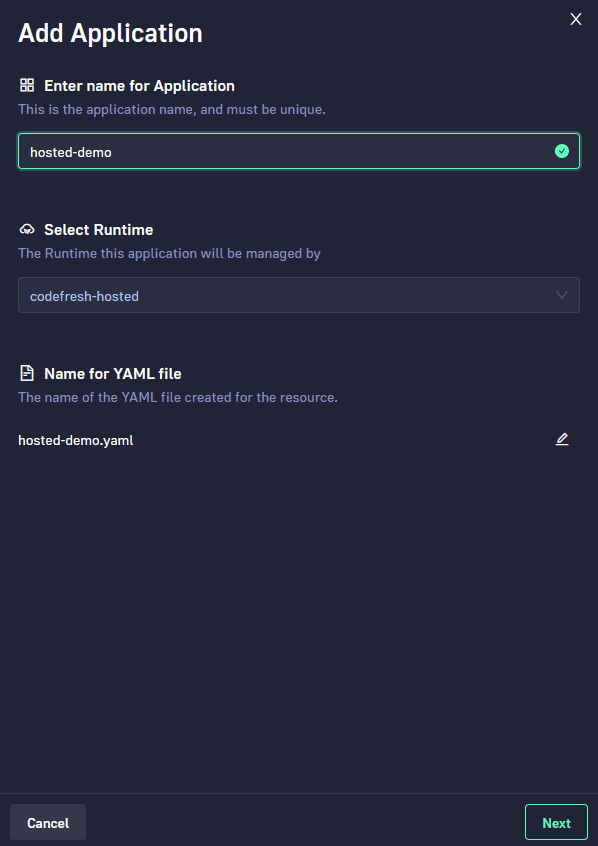
Enter a name for your application and make sure to select codefresh-hosted as the runtime.
In the next screen you can define your application details, and in the “destination” section you can choose your target deployments clusters that are managed by the hosted runtime.
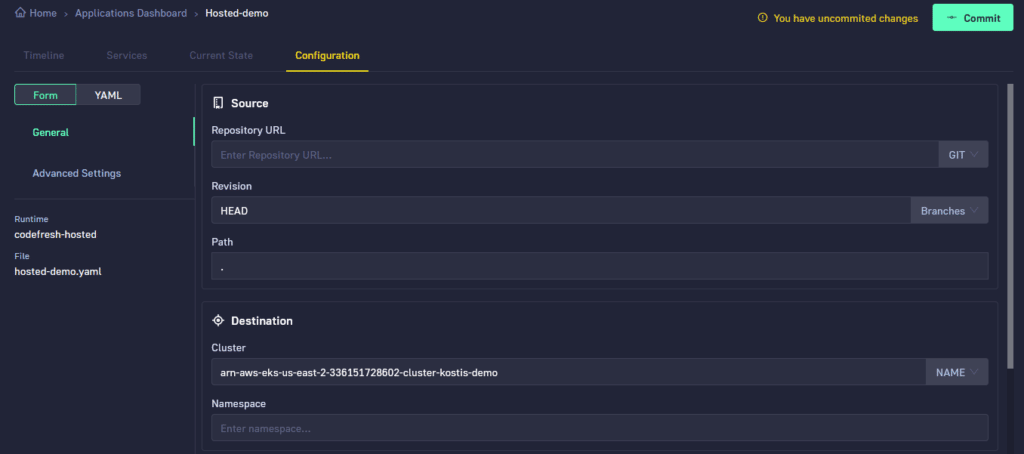
Fill in the details.
- Repository URL:
https://github.com/<your github>/aws-workshop-demos - Revision: HEAD
- Path:
./simple-helm-chart - Cluster:
<your eks cluster> - Namespace: “default”
- Directory recurse: false
Remember that everything in Codefresh is committed to Git and that behind the scenes the platform is powered by the Argo family of tools.
After you define your application settings, the UI will ask you to commit your changes and will also show the auto-generated ArgoCD application that will be added to your Git repository (as defined in the previous section).
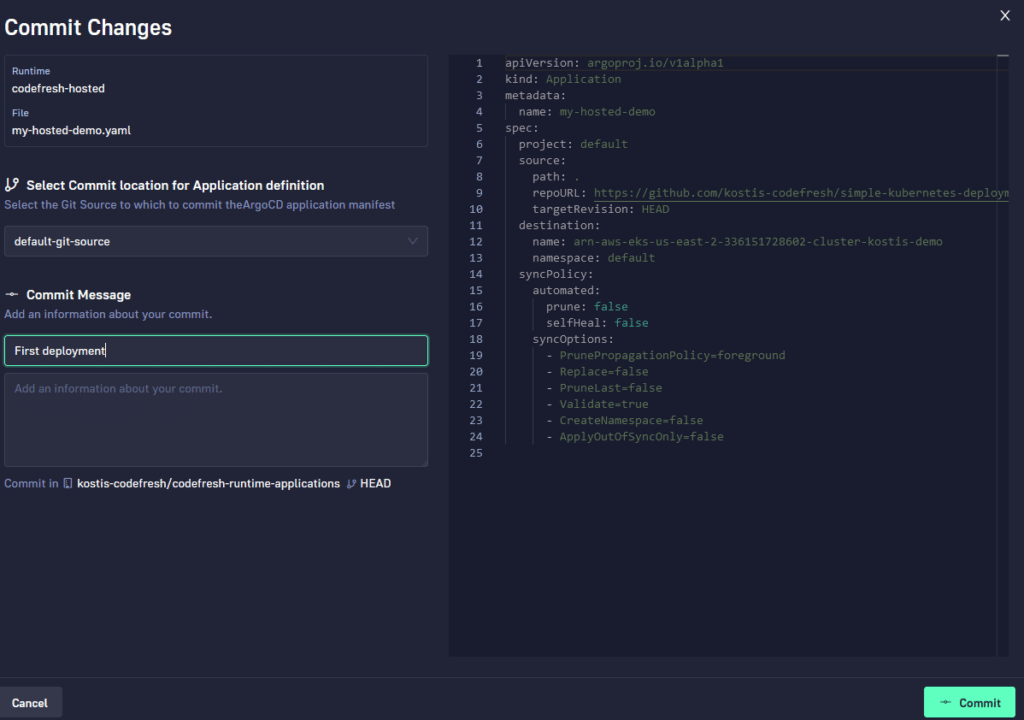
And that’s it! A sync process will start and your application will be deployed to your EKS cluster.
Inspecting your application
You can monitor your deployment back in the Application dashboard that shows a list of all your active applications from all Argo/Codefresh instances that you have. If you have a large number of Argo instances, you can filter for the hosted runtime by selecting it from the drop-down on the runtime filter (top left of the screen).
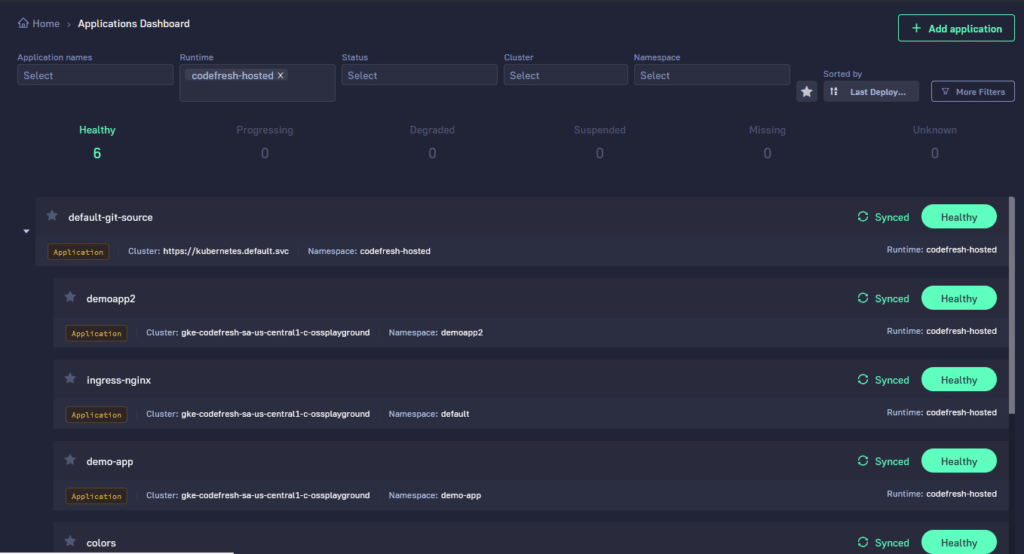
Afterwards you can click on the application and get access to all the usual dashboards available to applications managed by Codefresh.
Deploying a new version
The first deployment is now active. To see how GitOps works in practice, we will make some additional deployments.
The main concept of GitOps is that ALL operations are happening via Git.
To create a new application version make a change in GitHub in the aws-workshop-demos/simple-java-app/src/main/java/sample/actuator/HelloWorldService.java file.
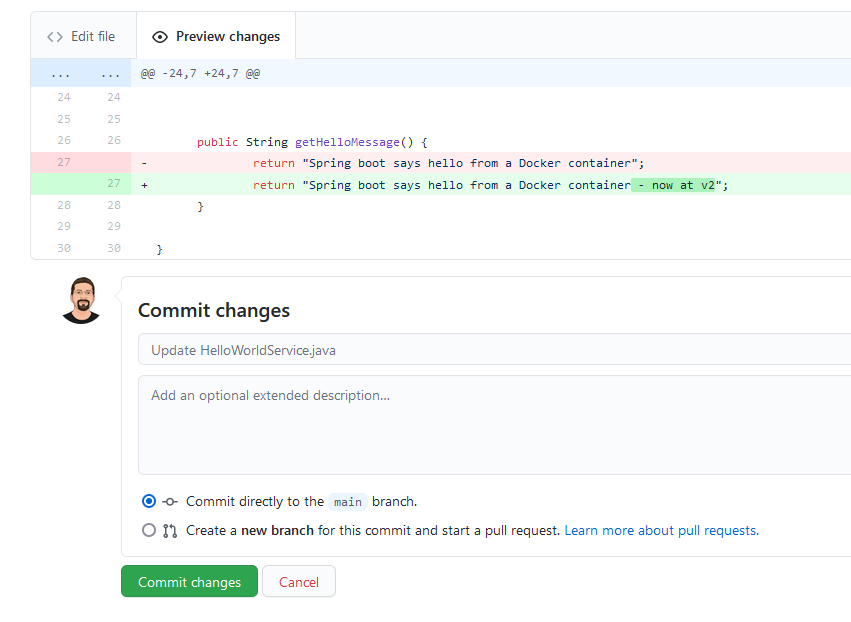
The exact change is not really important. Feel free to change the hello world message to something else (but keep the word “Spring” as it is checked by a Unit test).
For simplicity reasons we make a change straight into the main branch. In a production application we would make the change in a feature branch and create a pull request before actually accepting the change.
Commit and push your change and then click on the Builds section on the left sidebar in the Codefresh UI. Codefresh will automatically launch a pipeline to create a docker image as was described in the previous section.
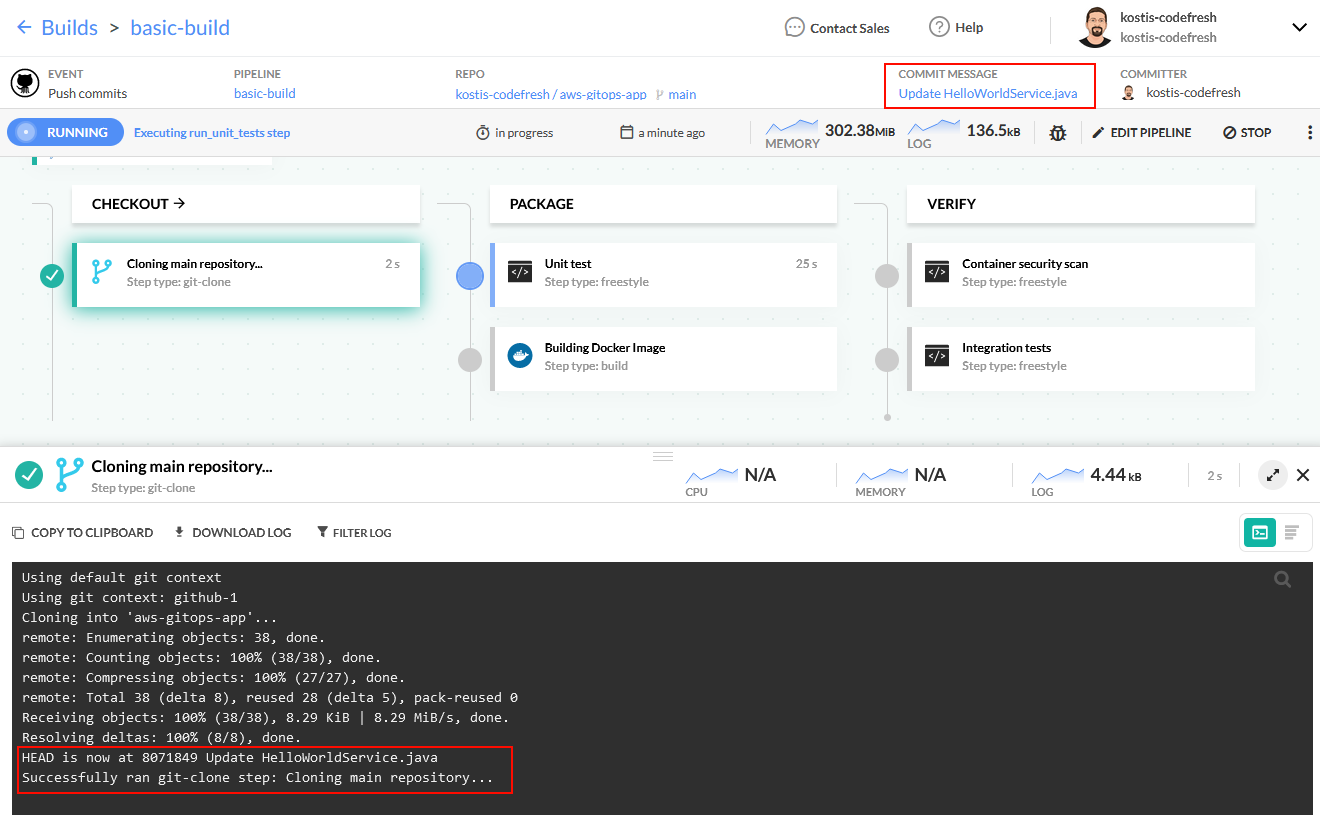
After the pipeline has finished a new Docker image will be created. Click on Images on the left sidebar and click on “my-app-image”.
In the Activity column note down the last tag of the container image.
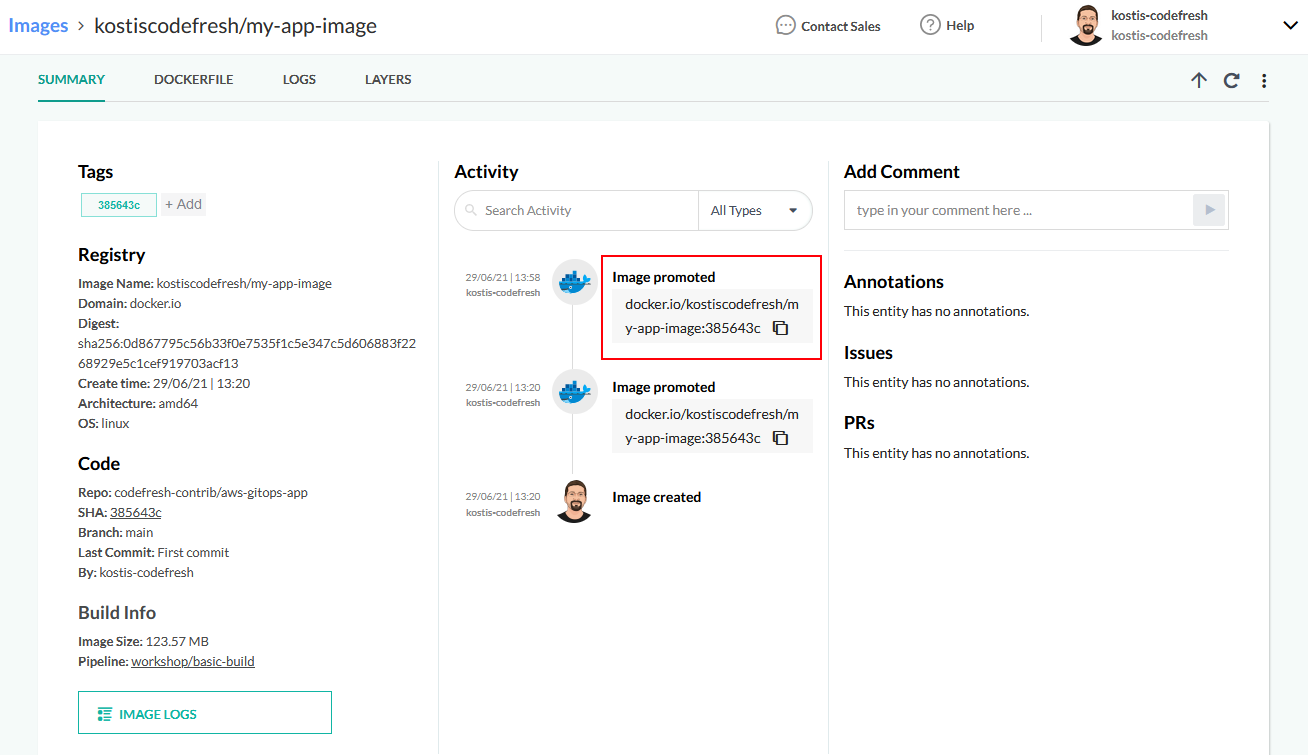
In the example above it is docker.io/kostiscodefresh/my-app-image:385643c
Now in Github go to your second folder that contains the Kubernetes manifests (and not the application source code). Edit the file aws-workshop-demos/blob/main/simple-helm-chart/values.yaml and enter your new container tag.
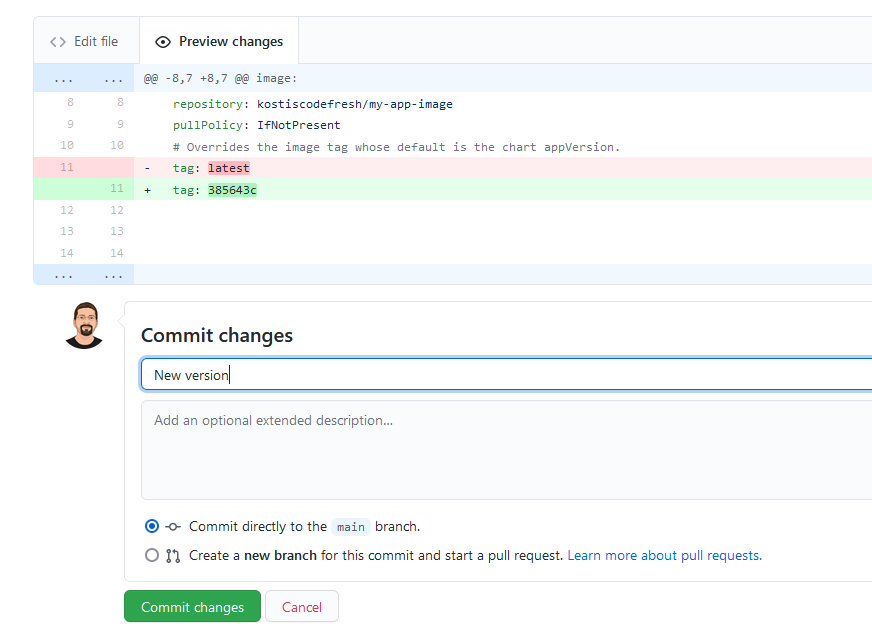
Commit your changes and after a brief amount of time, Codefresh GitOps will fetch the new container image. If you now visit your application endpoint in your browser you will see the new status message. If you don’t remember your endpoint URL go back to your GitOps dashboard, click on your application and then find your endpoint in the second tab called Services.
You might think that deploying a new version involves too many manual steps. Will automate the version change in the next section of this workshop. The important point here is that deploying a new version happens only via new changes in Git and not clicking buttons on running scripts manually. Using only Git operations is the pillar of GitOps.